The Modify Toolbar
Please experiment with the tools described within this page as you progress through this section of the Tutorial.
![]()
The Modify Toolbar contains several general use utilities that come in handy when needing to modify drawing objects. We will now take a closer look at some of the more common tools you will be using this year.
Move ![]() : Used to move objects or group of
objects.
: Used to move objects or group of
objects.
Create an object and try moving it using this tool.
Duplicate ![]() : Used to duplicate an
object. The original object is left in its original position.
: Used to duplicate an
object. The original object is left in its original position.
Create an object and try duplicating it using this tool.
Mirror ![]() : This tool can be reached
by expanding the duplicate button. This tool is used for creating a
mirror image of one or more objects on a drawing.
: This tool can be reached
by expanding the duplicate button. This tool is used for creating a
mirror image of one or more objects on a drawing.
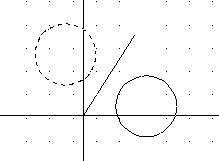
Create an object and try mirroring it using this tool.
Rotate ![]() : Used to rotate object(s).
The rotation angle is indicated in degrees. Positive angles rotate counter clockwise.
Negative angles rotate clockwise.
: Used to rotate object(s).
The rotation angle is indicated in degrees. Positive angles rotate counter clockwise.
Negative angles rotate clockwise.
Create an object and try rotating it using this tool.
Trim ![]() : Used to trim away (cut)
unwanted lines. Take for example the following 2 sets of lines:
: Used to trim away (cut)
unwanted lines. Take for example the following 2 sets of lines:
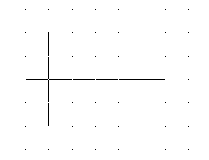
To trim away unwanted lines:
Click Trim tool
Select the cut planes (both lines)
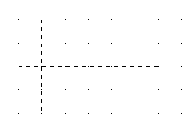
Press Enter
Select objects you wish to trim away
Press Enter
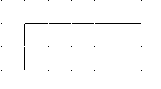
Create intersecting lines and try trimming using this tool.
Chamfer/Fillet ![]() :
Used to chamfer (cut a 45 degree angle) or fillet (round off) a corner.
:
Used to chamfer (cut a 45 degree angle) or fillet (round off) a corner.
Take for example the following corner:
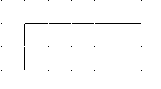
To Chamfer the corner you first need to set the chamfer properties. To do this select the Chamfer tool. On the command line you will see several options (see below).
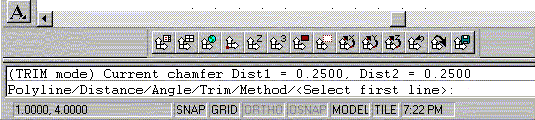
Type D for Distance. The command line will then ask you for the first and then the second chamfer distance. If you want the chamfer to be symetrical, both distances should be the same (eg. 0.25). Once these settings are made, the computer will remember these settings until the next time they are changed. Press Enter when done.
To use the Chamfer tool:
Click Chamfer Tool
Select each line in the corner
This Corner
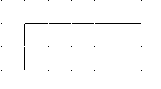
Becomes This Corner
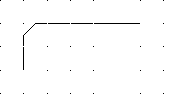
Create a corner and try chamfering the corner using this tool.
Filleting works much the same way. You first have to set the fillet properties. To do this select the Fillet tool. On the command line you will see the following options:
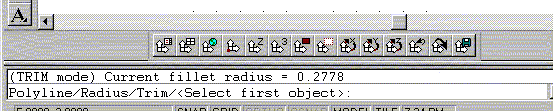
Type R for Radius. The command line will then ask for the radius of the fillet (eg. .25). Once these settings are made, the computer will remember these settings until the next time they are changed. Press Enter when done.
To use the Fillet Tool:
This Corner
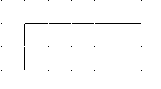
Becomes This Corner
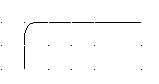
There are several other useful tools in the Modify Toolbar. I encourage you to explore how they are used on your own. For help on any particular tool, go to the Index of the AutoCad Help System.
Last Updated Sept. 14/99