From the Draw toolbar, pick the
Rectangle icon![]() . Note: The rectangle icon may be hiding under the polygon icon. If
you click on the polygon icon and hold down the cursor then you will see the
rectangle icon.
. Note: The rectangle icon may be hiding under the polygon icon. If
you click on the polygon icon and hold down the cursor then you will see the
rectangle icon.
From the Draw toolbar, pick the
Rectangle icon![]() . Note: The rectangle icon may be hiding under the polygon icon. If
you click on the polygon icon and hold down the cursor then you will see the
rectangle icon.
. Note: The rectangle icon may be hiding under the polygon icon. If
you click on the polygon icon and hold down the cursor then you will see the
rectangle icon.
As you can see at the Command prompt, AutoCAD is asking for the first corner of the rectangle.
![]()
In reply to First corner, pick a point at any location on the screen.
Move the pointing device in any direction and notice that a rectangle begins to form.
Pick a second point at any location to create the rectangle.
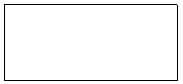
5. Create a second rectangle. Since the RECTANG command was just entered, reenter it by pressing the space bar or ENTER.
Create a third rectangle.
As you experiment with the different methods of entering commands (i.e., icons, the keyboard, pull-down menus, and eventually tablet menus), you may prefer one method over another. For example, picking the Line icon may be faster than entering L at the keyboard. Bear in mind, however, that there is no right or wrong method of entering commands. Experienced users of AutoCAD use a combination of methods. Save your work as rectangles.dwg in your file for this unit. You should have three rectangles of different sizes and one polygon in this file.
Last Updated Sept. 06/2000 ( D. Bell )